- In the beginning, you should create a simple website with some basic pages such as home page, introduction page, contact page ... After you are familiar with how to use Website Builder, you create other pages, add the function you want ..
- Set up my site
-
When you start building your website, we start by asking you to choose a site category so we can tailor the designs to your needs. You can then set your site's color and font.
- Log in to your LuckyRegister - account and open your product.
- The first time you launch your site, a Let's get started! window asks you to enter a word or two that describe the type of site (or store) you're creating.
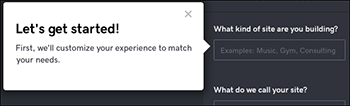
- As you type, a menu displays popular suggestions. Pick one or enter whatever you like.
- In the next field, enter what you want to call your site or store (up to 64 characters), then select Continue.
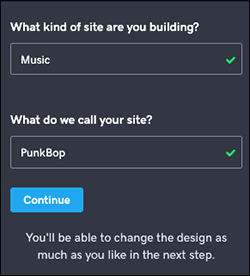
- Now fine-tune your site by selecting the Theme panel.
- Scroll through the left-hand layouts grid (desktop) or swipe through predefined color-font combinations (mobile).
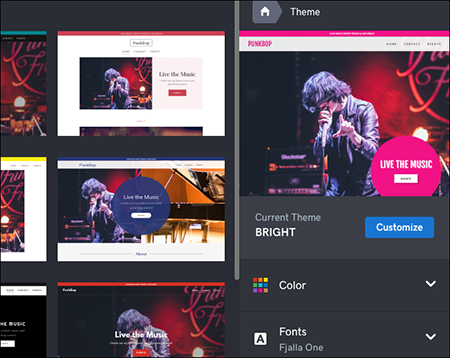
- When you're finished, see your results by selecting Preview (desktop), or the home button and Preview (mobile).
- When you're ready to make the site public, select Publish.
view plans- Choose site color
-
You can quickly change the main color used on your website. Or you can click through the preset color-font themes and then further customize your choice.
- Log in to your LuckyRegister - account and open your product.
- Click Edit Site and your site's current color-font combo appears in the Theme panel.
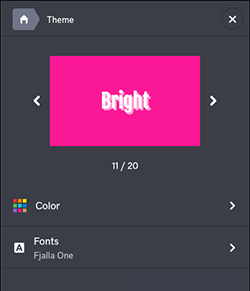
- To customize the color, select the Color panel where you can switch colors and, if you like, choose a different shade of that color using the Pick a color panel.
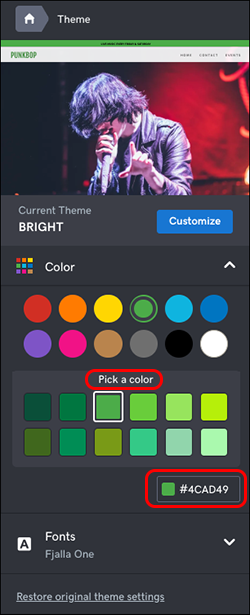 Note: If you have a specific color you want to use, enter its hex code below the Pick a color panel.
Note: If you have a specific color you want to use, enter its hex code below the Pick a color panel.
- When you're satisfied with your color choices, click Done at the top of the panel.
- Select Preview to see the changes, which are saved automatically.
- When you're ready to make the changes public, select Publish Site or Publish.
view plans
Note: Not happy with your new color and font? start over by selecting Restore original theme settings at the bottom of the Theme panel.- Choose site fonts
-
Don't know a Bodoni Bold from a Baskerville Old Face? Not to worry. You can choose from more than a dozen font combinations, all aimed at conveying your site's particular style. Or you can click through the preset color-font themes and then further customize your font.
- Log in to your LuckyRegister - account and open your product.
- Click Edit Site and your site's current color-font combo appears in the Theme panel.
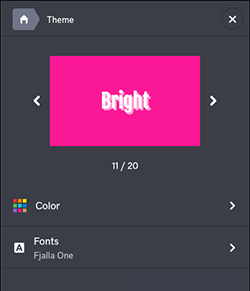
- To customize your type, select Fonts (desktop) or Theme and then Fonts (mobile).
- Select another font from the list or use the four-dot bar to adjust its size, then select Done.
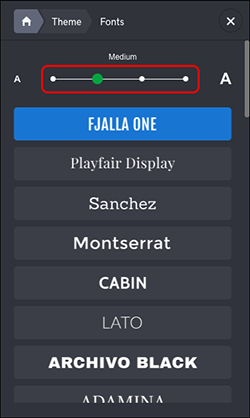
- Your changes are saved automatically so when you're finished, click Preview to see the results, and, if you like, use another of your domains or buy a new one.
- When you're ready to make the changes public, click Publish Site or Publish.
view plans
Note: Not happy with your new color and font? start over by selecting Restore original theme settings at the bottom of the Theme panel.
- To customize the color, select the Color panel where you can switch colors and, if you like, choose a different shade of that color using the Pick a color panel.